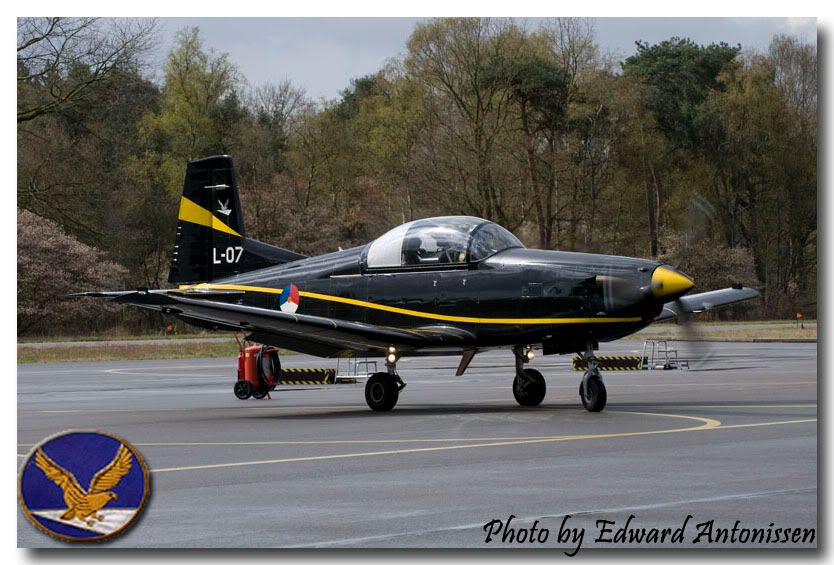Step 1:: Adjust the size of the picture you would like to use. In this case, I have resized this picture to 800*500 pixels:

Step 2:. Create a new document that is larger than the picture. In this case I have chosen to make a document 900*600 with a white background color. Then copy the original image into this new document. Photoshop will automatically create a new layer on top of the white layer, and this looks like:

Step 3: Add some effects to the layer that has the picture. For this example I have selected "Bevel and Emboss" and "Drop Shadow":

Step 4: Copy the unit badge into the document. Again, PS will create a new layer. Adjust size and position of the badge, and add some effects (again "Bevel and Emboss" and "Drop Shadow"):

Step 5: Add the text, which will result in yet another layer. I have used the Mistral front size 8 and brought down the opacity to 28%:

@Hornet69: I hope this is useful. Creating images like this does require some basic understanding of layers but does give the possibility to create your own style. If you have any further questions, please let me now!
[/url][/b]